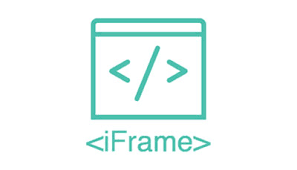You can find out How to Embed a Google Virtual Tour onto your Website in a post that I created some time ago… but this post focuses on how to embed a Standalone Virtual Tour to your website.
A Standalone Virtual Tour could have been created by a variety of different methods and could be hosted pretty much anywhere … but you should be able to access any standalone tour via a URL of some description.
The best way for you to embed a standalone virtual tour into a WordPress website is pretty straightforward using a simple Iframe.
Using an IFrame
An IFrame (Inline Frame) is simply an HTML document (web page) embedded inside another HTML document on a website. It uses HTML code in the following form :
<iframe src="WebsiteURL" width="300" height="150"></iframe>
… where WebsiteURL is the full URL of the embedded web page.
You also are able to specify the Width and Height of the Iframe.
In a WordPress website, if you simply paste the above code into the “Visual” Editor view it will not work… you need to switch to “Text View” before you paste it in, and then switch to Visual View to see how it behaves.
So… to embed the Virtual Tour at https://kangaroopoint.panoview.com.au into a 600 x 300 pixel “Frame” within this page…. I simply use the following code :
<iframe src="https://kangaroopoint.panoview.com.au" width="600" height="300"></iframe>
as follows :