Once you have a Google Business Photos listing activated for your business, a very powerful way to capitalise on it to promote your business is buy embedding the virtaul tool on your website or even as a post.
Fortunately, the way to do this is pretty straight forward. This post provides simple, step by step instructions on how to embed Business Photos into your own website.
One of the great features of this process is that you can embed the virtual tour starting ant ANY point you like within the tour, so you can feature important aspects of your business, or even do multiple embeds highlighting different areas of your business on different part ts of your website.
To embed a virtual tour :
 Go to your Virtual Tour
Go to your Virtual Tour- Run your tour and navigate to the viewpoint you want your vistor to start at
- Click the Link tool
- Copy the HTML code
- Paste it into the relevant area of your website (you may need to send this code onto your developer if you are not sure what to do – andn if you are using WordPress – make sure that you paste it in in the” HTML” – not “Visual” – view)
The virtual tour below is for a Brisbane Hotel using all the default settings
View Larger Map
Customising the HTML
 It is also possible to customise the size and look of the embeddede virtual tool. before copying the code (Step 4 abopve), click on the “Customise and preview embedded map” link whioch will provide a popup window like the image to the right which allos yopu to custopmsie the size of the vurtual tour you wish to embed.
It is also possible to customise the size and look of the embeddede virtual tool. before copying the code (Step 4 abopve), click on the “Customise and preview embedded map” link whioch will provide a popup window like the image to the right which allos yopu to custopmsie the size of the vurtual tour you wish to embed.

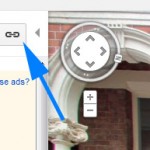 Go to your Virtual Tour
Go to your Virtual Tour